Installing Workspace SIP Endpoint as a Workspace Desktop Edition plugin
Use the following procedure to install Workspace SIP Endpoint in environments where the Workspace application and Workspace SIP Endpoint run on the same workstation. Use the Installing the Standalone Workspace SIP Endpoint when you are running a Workspace in a virtualized environment.
Procedure
Installing the Workspace SIP Endpoint as a Workspace Desktop Edition plugin
Purpose: To install the Workspace SIP Endpoint on your web server, an agent workstation, or a development workstation as a plugin.
Prerequisites
- .NET Framework 4.5
- The following Microsoft redistributable package(s) is/are required to be installed on the workstation where Workspace SIP Endpoint will execute. They are installed by the Installation Package if they are not already present on the target workstation, but if you are deploying Workspace and Workspace SIP Endpoint by using ClickOnce, you must plan the installation of the following packages on those workstations prior to enabling the ClickOnce deployment:
Start
- On your desktop, open the Workspace SIP Endpoint disc or the Workspace SIP Endpoint IP and double-click the Setup.exe file. You might be asked to reboot your system to delete or rename certain system files before the Installation Wizard runs. The Genesys Installation Wizard launches and the Welcome panel is displayed.
- On the Welcome panel, do one of the following:
- Click Next to begin the installation procedure.
- Click Cancel to exit the Genesys Installation Wizard.
- Click About to open the Workspace SIP Endpoint ReadMe in your default browser.
If you clicked Next, the Select Installed Application panel is displayed (see the Figure - Select Installed Application Panel of the Genesys Installation Wizard).
- The Select Installed Application panel enables you to select the Workspace application instance to which you want to add Workspace SIP Endpoint as a plug-in. The Genesys Installation Wizard searches the target computer for an installed version of the Workspace. Select the version of the Workspace in the location in which you want Workspace SIP Endpoint to be installed. The Application Properties pane displays the name, version, and location of the selected Workspace application (see the Figure - Select the Installed Application Panel of the Genesys Installation Wizard).
- After you have selected the version of Workspace that you want to use with Workspace SIP Endpoint, do one of the following:
- Click Next to proceed to the next panel.
- Click Cancel to exit the Genesys Installation Wizard.
- Click Back to return to the previous panel.
If you clicked Next, the Ready to Install panel is displayed.
- On the Ready to Install panel do one of the following:
- Click Install to install Workspace SIP Endpoint on your web server, development workstation, or agent workstation.
- Click Back to return to the Select Installed Application panel.
- Click Cancel to exit the Genesys Installation Wizard.
If you clicked Next, Workspace SIP Endpoint is installed in the location that you specified. When the installation is complete, the Installation Complete panel is displayed. - Click Finish to exit the Genesys Installation Wizard.
A folder that is named InteractionWorkspaceSIPEndpoint is created in the Workspace folder. The InteractionWorkspaceSIPEndpoint folder contains the Workspace SIP Endpoint application and associated files.
After the Workspace SIP Endpoint application is installed on the agent or developer workstation, or after it is downloaded by the ClickOnce application (see Deploying The ClickOnce Application On Your Web Server), and after the agent is granted permission to use the application, agents must log in Workspace on a Place that is associated with a SIP DN to start the Workspace SIP Endpoint. The Workspace SIP Endpoint process is started automatically when the Workspace application is being initialized.
- To ensure that the supporting programs were installed correctly, check if the following programs are available in the "uninstall programs" view of the Control Panel on your Windows workstation:
- Genesys Workspace SIP Endpoint <version>
- Microsoft Visual C++ 2005 Redistributable (8.5.113.xx and lower)
- Microsoft Visual C++ 2012 Redistributable (x86) - 11.0.60.610
End
Next Steps
- (Optional) If you are deploying Workspace as a ClickOnce application on your web server, go to Deploying The ClickOnce Application On Your Web Server.
- Installation is complete. You can provision Workspace SIP Endpoint functionality. Refer to:

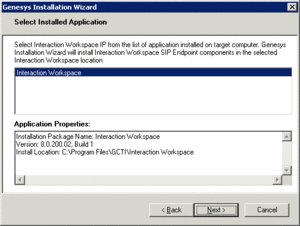
Post a Comment